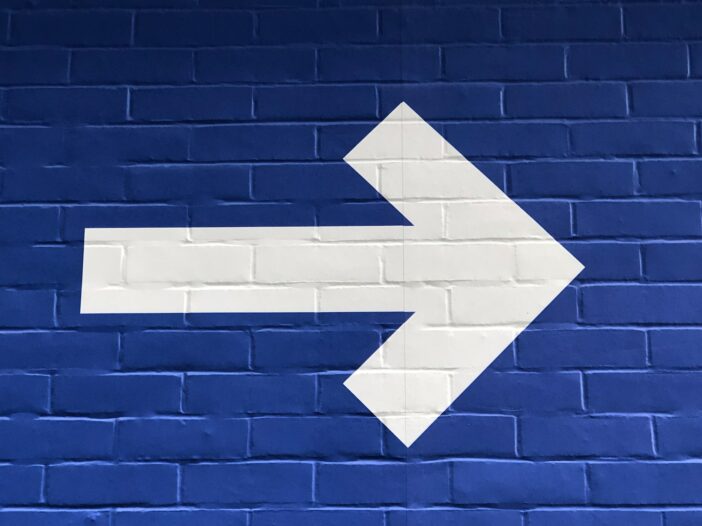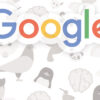You get only 2 seconds to convince your visitors about your relevance. If you fail, the visitor clicks the back button and leave your site for good. Here’s how you can stop it.
Don’t let the title of this post fool you; it’s been created to catch your fancy. Jokes aside, it may take just a minute more than that, but in the end, it’s worth the time you’ve spared to create a PayPal account. Creating a PayPal account is a simple process, however you need to understand each step properly to avoid wasting time.
Why PayPal Account is So Necessary?
Whether you want to shop online or be a freelance writer, a PayPal account can help you out. This article doesn’t endorse PayPal Inc in anyways, but having a PayPal account never killed anyone. As a matter of fact, PayPal is considered to be the convenient way to receive and send money apart from shopping online at the click of a mouse.
By adding your bank account details to your PayPal account, you can convert and transfer money to your local bank account with ease. Most people would like to PayPal you the money for a number of purposes.
Get Ready to Create A PayPal Account Now!
Step#1: Log on to PayPal Website: Log on to www.PayPal .com. Click on the “Sign up” button on the left-hand sidebar of the home page. The “Sign up” button is in different color and stands out pretty clearly from the rest of the page. When you click on the Sign-Up button, it takes you to the next page.
Step#2: Select Region & Account Type: This page essentially allows you to select your country and the type of account you wish to sign up for. While the country or region option is set as your country’s name by default, you can choose your country’s name from the list using the drop-down menu.
There are three account options for you to choose from: Personal, Premier and Business.
You can create a Personal Account and upgrade it later depending on your business needs from time to time. To begin with, sign up with a Personal Account. Click on the “Get Started” button under the Personal Account option. It will take you to the next page.
Step#3: Fill in the necessary information such as:
Email Address: You may have multiple E-mail Addresses. However, you should use an email address which you use regularly. PayPal will send you updates (email notifications) to your email inbox from time to time. So, it is essential that you keep track of them. Remember, this email id as your username to log into your PayPal account.
Password: You have to create a new password for your PayPal account. PayPal recommends the password must be 8-character long. For your safety, it is recommended you should create a strong password. Use small letters, capital letters, digits, and asterisks to build a strong password. For example, you may write your password like this Pay1#p@A8L (just an example). To be on the safer side, never use the name of your family members, friends, or colleagues; smart password hackers have a knack of guessing them easily. Likewise, never use your date of birth for numerical characters.
Date of Birth: Use your real Date of Birth as the account will be linked to your bank account.
PAN Number: PayPal has mandated that every PayPal account holder must have a PAN card number before they are able to create a PayPal account. If you don’t have one, get one done. It just takes a week. If you have one, enter PAN Card number as shown in your PAN card.
Address: Always use your permanent address as it will help you in future if you choose to withdraw your PayPal funds via checks. PayPal sends your checks to your address mentioned in your account. Of course, you have the privilege to change your address any time in future.
Mobile Number: You also need to enter your mobile number as it is required by PayPal. PayPal usually uses your mobile number to call you in the event of any future contingencies.
Credit/Debit Card: At this step, you don’t need to enter your credit/debit card details although it’s perfectly safe to do so. This is optional and you can go to the next step without entering the card details at this step. Let’s enter these details at a later step.
Step#3: After filling in the necessary details as described above, you can click on the “Agree and Create Account” button. It will take you to the next page where it will ask you to enter your credit/debit card details. However, if you don’t have a debit or credit card or don’t wish to share your details at this step, you can skip this step by simply clicking on the “Go to My Account” button. This button is under the “Continue” button. Now, you’re done with your PayPal account creation.
Step#4: Before you go ahead and use your PayPal account, you must check your email inbox to see if you have got an email from PayPal that reads ‘Welcome to PayPal’. Usually ,this email address will contain a confirmation code which should be used by you to confirm your email account at a later step.
Step#5: Log into your PayPal account and look at the right-hand side of your screen. You will see a “Notifications” box which shows you some additional steps you need to complete. At this step, just click on the “Confirm Email Address” option within the Notifications box. Then it will take you to another page where you can see a step-by-step guide on how to confirm your email address.
Usually, there are 4 steps to compete the “Email Confirmation” process. See that Step 2 says “Click the Activation Button”. Click on the link that says “Click here if the button does not appear in the email” and it will take you to another page. Go back to the email sent to you by PayPal and copy the “confirmation code”. Now come back to the PayPal page and paste the code within the desired area and click on “confirm” button. Now, you have confirmed your email address with PayPal. PayPal gives a lot of importance to this process to ensure you’re the owner of this email address. So complete the process and you’re done.
Step#6: Upon confirming your email address, PayPal takes you to another page where it allows you to choose two security questions and set their answers to improve the security of your PayPal account. You can do that now or later, depending on your choice. If you’re choosing to compete this step now and hitting the “submit” button, you will be taken to the “My Account” page which looks like a Statement of Account produced by your Bank. This is where you can see the details of your PayPal transactions in future.
So, congratulations! You’ve successfully created your PayPal account! Please, note that your PayPal address is the very email address which you use as your username to log into your PayPal account. Therefore, when your clients ask for your PayPal address to send you funds, you need to you tell the the PayPal email address.
Important: Now that you have a PayPal account, you need to know your status. At this stage, PayPal recognizes you as “Unverified User” as you are yet to complete another major step, i.e verifying your bank account with PayPal. Technically, as an Unverified User, you are allowed to withdraw funds only up to 500 USD per month. We will discuss “how to become a verified PayPal user” in our future post.
I hope this post will help you create a PayPal account with ease. If you have any questions, suggestions or views, feel free to write them in the comment section below.